EASY CODING is a newly developed diagnostic system by UCANDAS Tech for newer BMW and Rolls Royce vehicles from year 2012 to 2014. Following displays the step-by-step on how to use the EASY CODING diagnostic interface.
Computer Configuration:
System requirement: WINDOWS System, XP SP3, WINDOWS7 and WINDOWS8.
Computer requirement: at least 2GB system RAM and 4GB HDD space.
Vehicle condition:
1) Ensure battery is in good condition and higher than 12 V voltage. Besides, there is not insufficient voltage.
2) Turn vehicle ignition to ON position without start the engine and turn off other applicants in the car.
Network setting:
Please check the Cable Network Setting in your computer and configure your computer to obtain an IP address automatically instead of using an assigned IP address.
1.EASY CODING connection
1) Locate the vehicle OBD diagnostic port
2) Plug the ENET connecter into the OBD diagnostic socket. The connector indicator light will turn on and the connecter is powered by OBD port.

NOTE: If the indicator light does not turn on, check the connection between vehicle OBD port and ENET connector Once the connection is built, the BR6 software is ready to use..
2.Software installation:
Plug the dongle into the computer USB port. No need to install driver. Click the “EASY CODING” icon on the desktop to run software.
NOTE: If the device is not connected to a car, the “Diagnosis” function will not work and the light on the status bar will be gray
3.Diagnostic operation:
1) When the “Diagnosis” button turns on, the software is ready to start See Fig 1..:
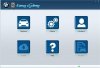
It takes about 40 seconds to log vehicle data before first diagnosis. The time may vary on different cars because of different system configuration.
2) Then, software will read VIN code automatically and display vehicle information If your vehicle information is not displayed, please contact your dealer to provide the latest upgraded vehicle data See Fig 2…:
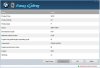
3) Click “Next” to check full vehicle information Click “Back” to return to previous menu Press “OK”, enter the next menu See Fig 3..:
4) Diagnostic function has two options:. “DTC” and “Personalize Setting” Choose the function you want and carry out diagnosis.
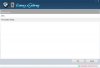
Steps to installation 2015 BMW Easycoding video:
http://youtu.be/LyTt8cOgjhc
Computer Configuration:
System requirement: WINDOWS System, XP SP3, WINDOWS7 and WINDOWS8.
Computer requirement: at least 2GB system RAM and 4GB HDD space.
Vehicle condition:
1) Ensure battery is in good condition and higher than 12 V voltage. Besides, there is not insufficient voltage.
2) Turn vehicle ignition to ON position without start the engine and turn off other applicants in the car.
Network setting:
Please check the Cable Network Setting in your computer and configure your computer to obtain an IP address automatically instead of using an assigned IP address.
1.EASY CODING connection
1) Locate the vehicle OBD diagnostic port
2) Plug the ENET connecter into the OBD diagnostic socket. The connector indicator light will turn on and the connecter is powered by OBD port.

NOTE: If the indicator light does not turn on, check the connection between vehicle OBD port and ENET connector Once the connection is built, the BR6 software is ready to use..
2.Software installation:
Plug the dongle into the computer USB port. No need to install driver. Click the “EASY CODING” icon on the desktop to run software.
NOTE: If the device is not connected to a car, the “Diagnosis” function will not work and the light on the status bar will be gray
3.Diagnostic operation:
1) When the “Diagnosis” button turns on, the software is ready to start See Fig 1..:
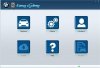
It takes about 40 seconds to log vehicle data before first diagnosis. The time may vary on different cars because of different system configuration.
2) Then, software will read VIN code automatically and display vehicle information If your vehicle information is not displayed, please contact your dealer to provide the latest upgraded vehicle data See Fig 2…:
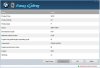
3) Click “Next” to check full vehicle information Click “Back” to return to previous menu Press “OK”, enter the next menu See Fig 3..:
4) Diagnostic function has two options:. “DTC” and “Personalize Setting” Choose the function you want and carry out diagnosis.
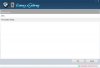
Steps to installation 2015 BMW Easycoding video:
http://youtu.be/LyTt8cOgjhc
